Mango Login for Rochester Library:
https://connect.mangolanguages.com/rochestervtpubliclibrary/start
How to Access Mango Languages on your smartphone or tablet
1. Start by accessing your device’s app store and download the mango languages app. Google Play iTunes Note: Mango Languages is free --there may be copycat versions that ask for money but these are not the correct one! Call the library if you require assistance.
2. After downloading and installing the app, it should prompt you to create an account.
a. if you already have a Mango account, simply log in and you’re all done!
b. if you have never used Mango before, enter your information including your library card number. If you don’t know your card number, call the library so we can assist you over the phone.
3. Once you have logged in, Mango will ask you to choose a language to start learning right away! You can learn as many languages as you want, and there are over 150 to choose from!
How to Access Mango Languages on your computer
1. Start by going to Mango Languages in your browser
2. If you’ve never used Mango before, click ’Sign Up’ in the upper right corner.
3. Enter your information, including your library card number. If you don’t know your card number, call the library so we can assist you over the phone.
4. Once you have logged in, Mango will ask you to choose a language to start learning right away! You can learn as many languages as you want, and there are over 150 to choose from!